Benefits of our Canvas integration
A native integration is what every LMS manager wants, and our Integration enables you to use PlagScan plagiarism checker capabilities directly within Canvas. This way, you can access PlagScan through your Canvas instance with no need to open a separate window. The integration enhances your user experience with the addition of a plagiarism checker while simplifying your workflow.
Deep integration with Canvas interface
Our user interface is directly integrated into your platform. Teachers and students can use their Canvas instance to create assignments, submit documents, grading and comment on the submission, and see the plagiarism report with the PlagScan integration.
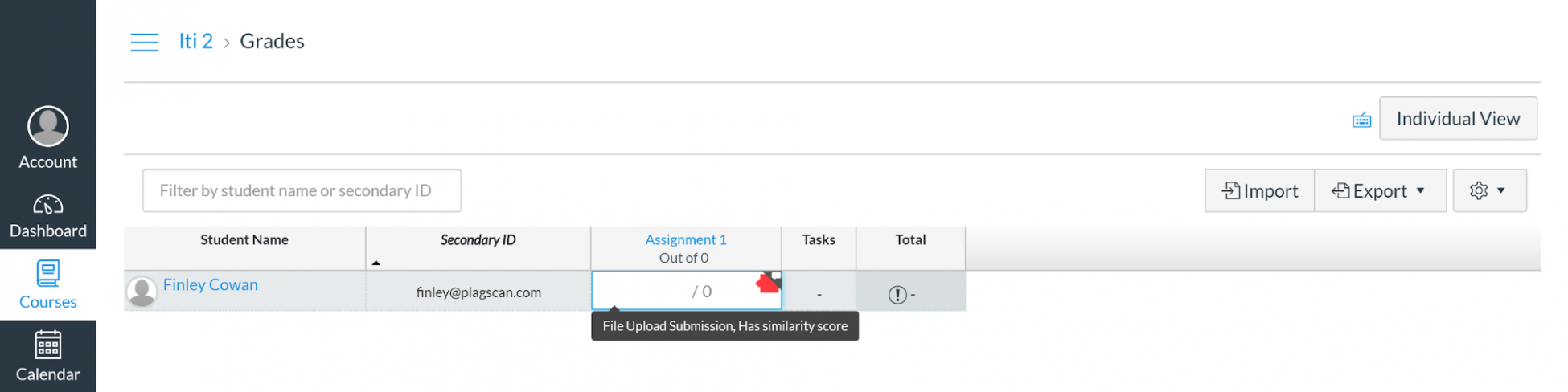
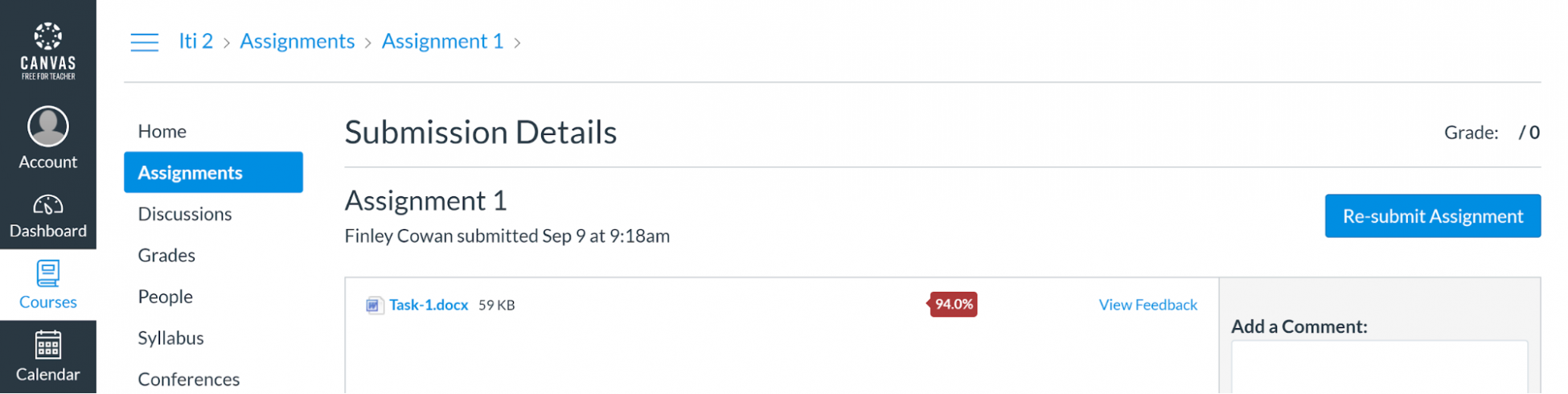
Advanced submission settings
Teachers have the possibility to change submission settings with a simple menu that offers all necessary settings in a unified place. Teachers are able to choose between specific settings to customize the workflow of student submissions. You can allow students to replace their previously uploaded files, and also decide whether they should be able to access the plagiarism reports or not after the checking is done.
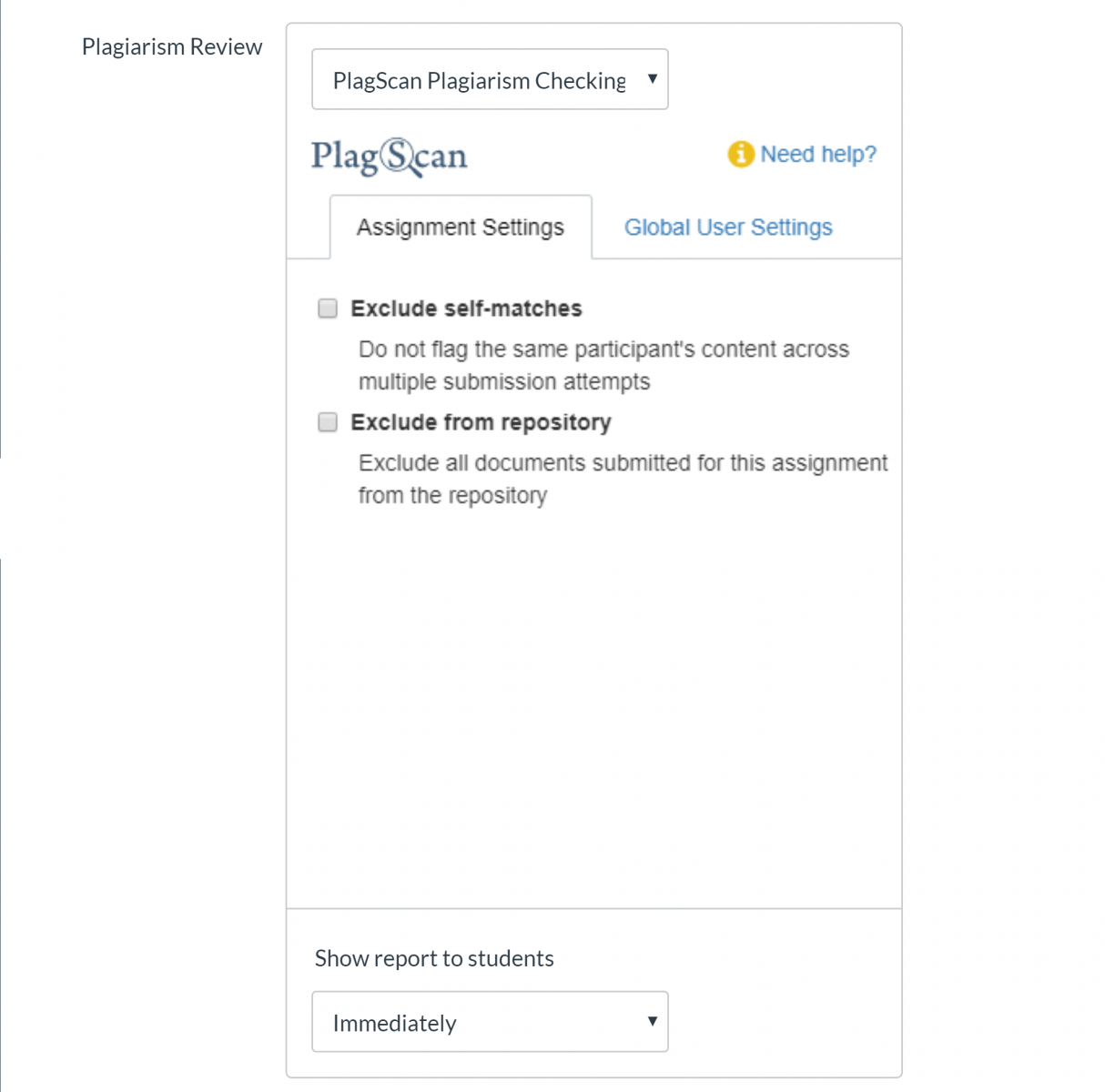
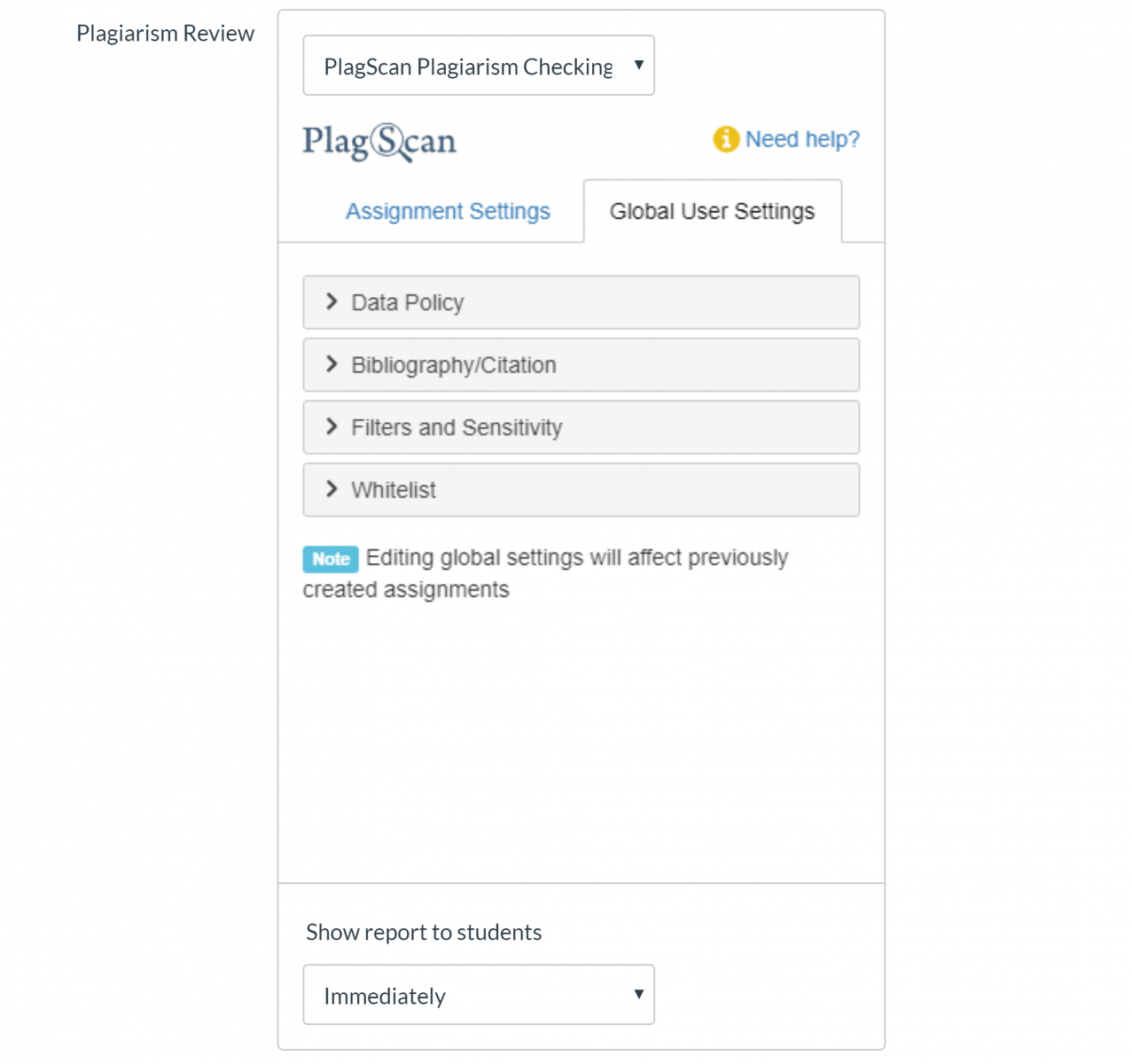
Interactive reports
Open, edit, and leave comments in the PlagScan plagiarism reports directly for your student. Every match can be investigated in detail by opening the side-by-side comparison with highlighted matches in the source. You will not be relegated as a passive reader anymore and will be able to actively work with the documents your student submitted. Read more
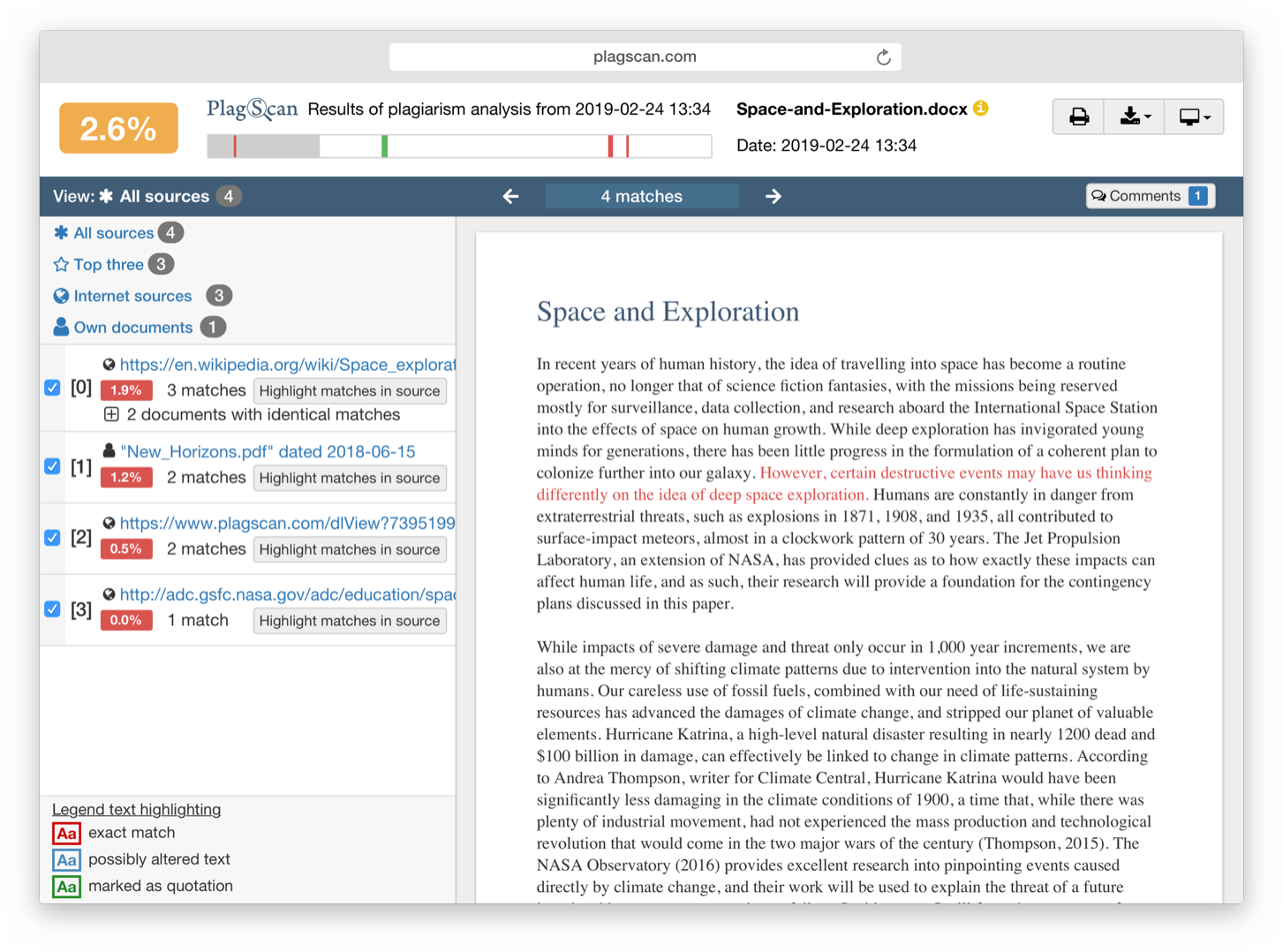
Speed Grader™
Every Canvas user wanted an integration with Crocodoc at first, and now with the Speed Grader we serve you exactly with what you need. PlagScan supports and integrates with the Speed Grader where instructors can check their student’s papers for plagiarism, grade them and leave comments all on the same window.
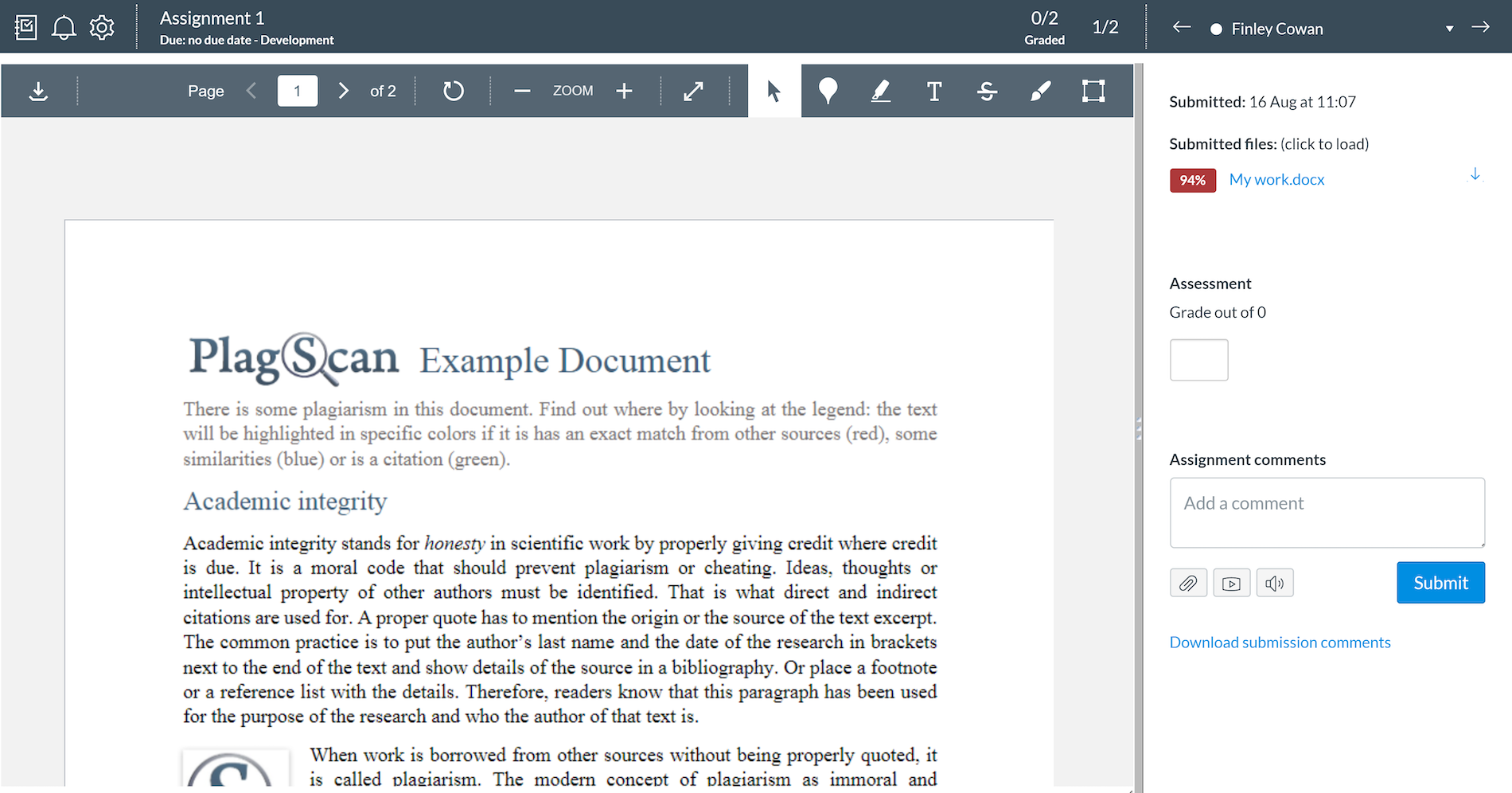
Automatic user identification
PlagScan automatically creates and associates users whenever a student or professor accesses and submits a document to a Canvas assignment. This way, there is no need to add users manually on a second system; our integration with Canvas takes care of the users and ownership management. Every document is clearly associated only to the instructor and the student who submitted it.
Automatic involvement of collaborators
The system automatically involves teachers who have access to a submission but are not their owner. This way, teachers can access documents and submission settings without having to ask for special rights. They can also share reports with their colleagues allowing them to review and comment on them.
GET STARTED:
To integrate PlagScan you only need a PlagScan organization account and the Canvas plugin installed in your Canvas instance.
-
Sign up for a PlagScan Organization account.
-
Find your Customer number and generate your API key at plagscan.com/apisetup.
-
Install the Canvas Plugin and enter your Integration credentials.
Follow the instructions for installing the PlagScan application into Canvas in the following manual (Phase 2: Installation): Canvas Manual for Administrator
For your users we have created the following manuals to support them on their first configuration of an assignment with plagiarism checking:
